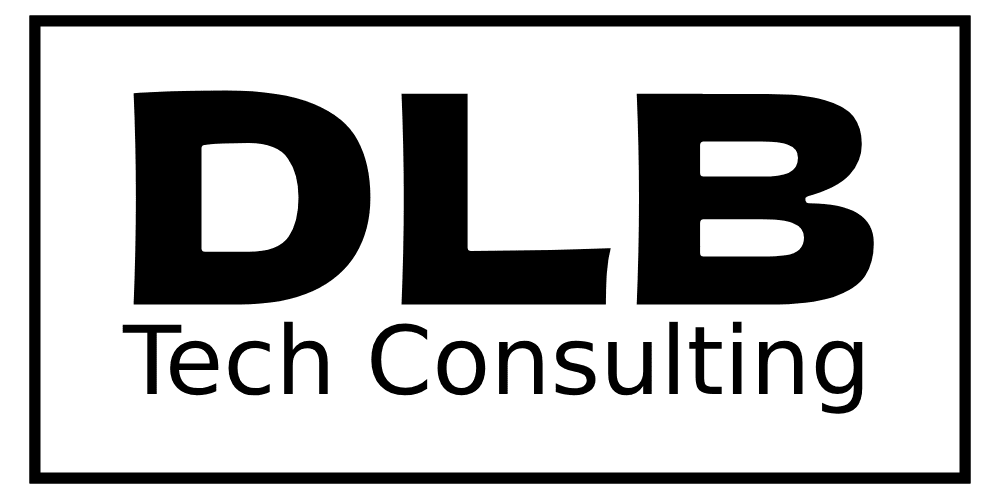Keyboard shortcuts are essential tools that can save you time and increase productivity (focus keyphrase) on your computer. Whether you’re working on a Windows PC or a Mac, these hidden shortcuts can help you navigate faster and get more done with fewer clicks. Let’s dive into some of the most useful keyboard shortcuts that you didn’t know you needed, broken down for PC and Mac users.
Table of Contents
ToggleFor Windows PC Users
- Reopen Closed Tab:
Shortcut: Ctrl + Shift + T
Accidentally closed a browser tab? This shortcut instantly reopens the last closed tab, keeping your workflow smooth. - Screenshot:
Shortcut: PrtScn (Full screen) | Windows + Shift + S (Partial screen)
Capture your entire screen or select an area quickly without using any extra tools. - Lock Your Screen:
Shortcut: Windows + L
Instantly lock your screen when you step away to keep your work secure. - Open Task Manager:
Shortcut: Ctrl + Shift + Esc
Quickly access Task Manager to close unresponsive apps without navigating through the start menu. - Find Text on a Page:
Shortcut: Ctrl + F
Use this to find specific words on any webpage or document. It highlights every instance of your search term. - Highlight the URL in Browser:
Shortcut: Ctrl + L
Quickly select the URL in your browser’s address bar for easy copying or typing. - Switch Between Apps:
Shortcut: Alt + Tab
Toggle between open apps seamlessly, making multitasking easier and faster. - Minimize All Windows:
Shortcut: Windows + D
Instantly clear your desktop by minimizing all open windows. - Undo Action:
Shortcut: Ctrl + Z
Easily undo your last action, whether editing text, moving files, or more. - Zoom In and Out:
Shortcut: Ctrl + Plus/Minus
Adjust zoom levels on webpages and documents to make text easier to read.
For Mac Users
- Reopen Closed Tab:
Shortcut: Cmd + Shift + T
Quickly reopen your last closed tab in the browser to continue browsing without interruptions. - Screenshot:
Shortcut: Cmd + Shift + 3 (Full screen) | Cmd + Shift + 4 (Partial screen)
Take full or partial screenshots instantly, saving time on capturing visual information. - Lock Your Screen:
Shortcut: Cmd + Ctrl + Q
Secure your Mac when stepping away by quickly locking the screen. - Open Force Quit Applications:
Shortcut: Cmd + Option + Esc
Access the Force Quit menu to close unresponsive apps without delay. - Find Text on a Page:
Shortcut: Cmd + F
Search for words or phrases on any document or webpage, highlighting every match. - Highlight the URL in Browser:
Shortcut: Cmd + L
Select the URL in the address bar quickly to copy or navigate to a new site. - Switch Between Apps:
Shortcut: Cmd + Tab
Easily switch between open applications, boosting your multitasking efficiency. - Hide All Windows:
Shortcut: Cmd + Option + H + M
Hide all current windows to clear your view of the desktop instantly. - Undo Action:
Shortcut: Cmd + Z
Undo your last action across most applications, saving time and fixing errors fast. - Zoom In and Out:
Shortcut: Cmd + Plus/Minus
Quickly zoom in or out on any document or webpage to adjust visibility.
Conclusion
These keyboard shortcuts can transform how you use your PC or Mac, helping you work faster and more efficiently. Start incorporating these tips into your daily routine to see immediate improvements in productivity. If you’re ready to take your tech skills to the next level, reach out to DLB Tech Consulting to explore our tailored IT solutions.
Optimize your workflow and make your tech work for you!