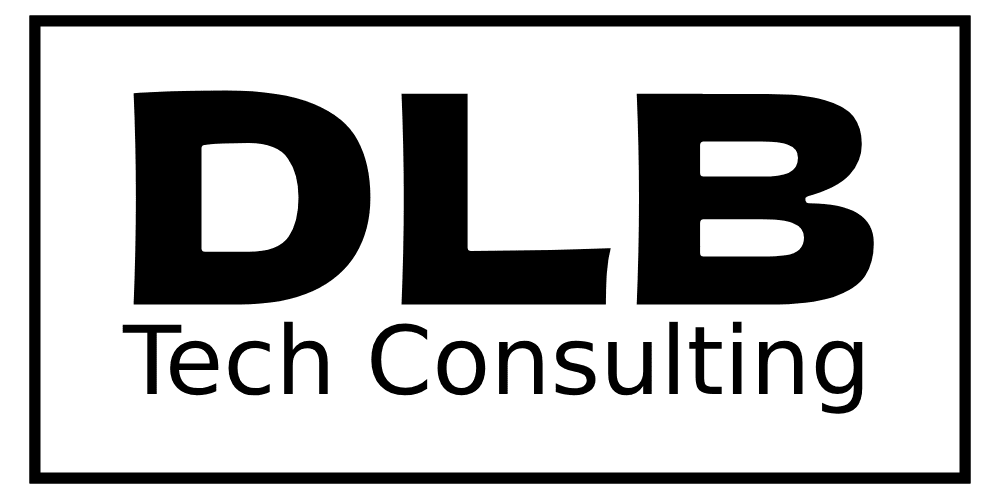Are you constantly deleting apps just to make space on your device? It’s a frustrating problem, and you’re not alone! Running out of storage is a common issue, whether you’re using an Android or iPhone. Slow phones, constant notifications, and juggling space can make your device a headache to use. The good news? There are easy ways to fix these storage woes for good—without losing your favorite apps and photos. Let’s dive into seven quick tips that will help you reclaim your device’s storage and keep it running smoothly.
Table of Contents
Toggle1. Clear Cache and Junk Files
For Android:
- Open Settings and tap Storage.
- Tap Clear Cache to remove temporary files and cached data.
- Use the Free up space option for recommendations on deleting junk files automatically.
For iPhone:
- Open Settings and tap Safari.
- Tap Clear History and Website Data to remove cached files.
- For apps, go to Settings > General > iPhone Storage, select the app, and tap Offload App to clear data without deleting the app.
🧼 Pro Tip: Clearing cache files gives your device an instant performance boost, helping it run faster and smoother.
2. Use Cloud Storage for Photos and Videos
Photos and videos are often the biggest space hogs on any device. Instead of constantly deleting them, you can free up space by storing them in the cloud.
For Android:
- Install and open Google Photos.
- Tap the profile icon and select Free up space to automatically back up and remove photos/videos from your local storage.
For iPhone:
- Open Settings, tap your name, and then select iCloud.
- Tap Photos and enable iCloud Photos to back up your photos and videos.
☁️ Pro Tip: Cloud storage services like Google Photos and iCloud make it easy to keep your memories safe while freeing up your device’s storage.
3. Offload Unused Apps
Have apps you rarely use but don’t want to delete completely? Offloading them is the perfect solution. This feature allows you to remove the app from your device while keeping its data intact.
For Android:
- Go to Settings > Apps.
- Select the app you don’t use often and tap Uninstall. Your app data will be saved in the cloud.
For iPhone:
- Head to Settings > General > iPhone Storage.
- Scroll down, select the app, and tap Offload App.
🗂️ Pro Tip: Offloading apps gives you the best of both worlds—you free up space without losing app data, so everything’s ready when you reinstall.
4. Compress Large Files
Large files like videos and apps can eat up tons of space. Compressing these files can significantly reduce their size without compromising on quality.
For Android:
- Download a file compression app like RAR or ZArchiver.
- Open the app, select the files you want to compress, and shrink them to free up space.
For iPhone:
- Use apps like WinZip or iZip to compress large files.
- Select videos, PDFs, or documents to reduce their size without losing quality.
📂 Pro Tip: Compressing files is an easy way to save storage without having to delete anything!
5. Delete Duplicate Files and Screenshots
Duplicate photos, files, and screenshots tend to clutter your storage without you realizing it. Regularly cleaning these out can make a huge difference.
For Android:
- Use Files by Google to automatically detect and delete duplicates.
- Tap Browse > Clean > Duplicate Files to review and remove them.
For iPhone:
- Open the Photos app, scroll to Albums, and find Duplicates.
- Tap Merge to remove duplicate photos and free up space.
🖼️ Pro Tip: Regularly cleaning up duplicate files ensures your device runs efficiently without unnecessary clutter.
6. Manage Offline Downloads and Media
Are you downloading media for offline viewing? While it’s convenient to have videos, podcasts, or music offline, they can quickly eat up space if left unchecked.
For Android:
- Open your streaming app (like Spotify or YouTube) and go to Downloads.
- Remove old media files that you no longer need.
For iPhone:
- Go to Settings > General > iPhone Storage and scroll to apps like Spotify or Netflix.
- Delete old downloads you’ve already watched or listened to.
🎧 Pro Tip: Keep only the content you actively use offline to save tons of storage space.
7. Use a Storage Optimization Tool
Most phones have built-in tools that help you manage and optimize your storage. These tools can automatically identify unused files, large files, or apps that are taking up too much space.
For Android:
- Open Settings > Storage, then tap Free up space for Android’s recommendations on clearing storage.
For iPhone:
- Go to Settings > General > iPhone Storage and check Recommendations. Follow the suggestions to clear space with just a few taps.
🔍 Pro Tip: Built-in optimization tools are often overlooked, but they offer easy ways to free up storage without much effort.
Why It’s Important to Manage Your Storage
Managing your device’s storage isn’t just about clearing space—it’s about making your device run faster and smoother. Constantly running out of space can lead to:
- Slower app performance.
- Frequent crashes.
- Notifications warning you about low storage.
✨ Pro Tip: Stay on top of storage management to avoid frustration and keep your phone running like new.
How DLB Tech Consulting Can Help
Are storage issues slowing you down? DLB Tech Consulting can help you optimize your device, find cloud storage solutions, and free up space with tailored advice. We’re here to make your tech life easier!
Take Action Now!
Tired of deleting apps and running out of space? It’s time to fix your storage problems for good! Contact DLB Tech Consulting today and get expert help to keep your devices running smoothly. Don’t wait—start clearing space now and enjoy a faster, smoother phone!