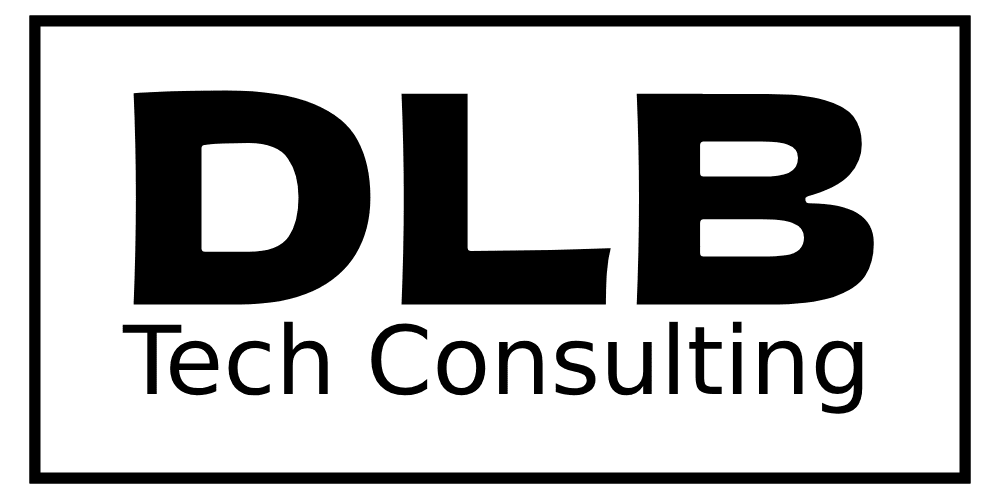Incognito mode is a popular feature found in most web browsers that offers users a temporary, private browsing session. While many people use it to keep their online activities private, there’s often confusion about what incognito mode actually does—and doesn’t—do. In this article, we’ll explore the benefits and limitations of incognito mode, provide instructions on how to activate it in different browsers, and discuss its safety and privacy implications.
Table of Contents
ToggleWhat is Incognito Mode?
Incognito mode, also known as “private browsing” in some browsers, is a feature that prevents your browser from saving your browsing history, cookies, site data, or information entered in forms after your session ends. When you close an incognito window, all traces of your activity in that window are deleted from your device.
Benefits of Incognito Mode
- Privacy on Shared Devices: The most straightforward benefit of incognito mode is privacy on shared devices. If you’re using a computer that others have access to—like a family PC or a work computer—incognito mode ensures that your browsing history isn’t stored locally. This means that others using the same device won’t see what sites you visited.
- Testing and Troubleshooting: Developers, marketers, and content creators often use incognito mode to test how their websites or content appear to users without the influence of cached data or cookies. This can help ensure that users get the intended experience.
- Multiple Sessions: Incognito mode allows you to log into multiple accounts on the same site simultaneously. For example, you can be logged into two different Gmail accounts without having to switch between them.
- Avoiding Personalized Searches: When you search in incognito mode, your searches aren’t influenced by previous search history or cookies, leading to more neutral search results.
How to Activate Incognito Mode in Major Browsers
Here’s how you can turn on incognito mode in the most popular browsers:
- Google Chrome
- On Windows, Linux, or Chrome OS: Open Chrome and press
Ctrl + Shift + N. On a Mac, pressCommand + Shift + N. - Alternatively, click on the three dots in the top-right corner of the window and select “New Incognito Window.”
- Mozilla Firefox
- On Windows or Linux: Open Firefox and press
Ctrl + Shift + P. On a Mac, pressCommand + Shift + P. - Alternatively, click on the three horizontal lines in the top-right corner and select “New Private Window.”
- Microsoft Edge
- On Windows: Open Edge and press
Ctrl + Shift + N. - Alternatively, click on the three dots in the top-right corner and select “New InPrivate Window.”
- Apple Safari
- On a Mac: Open Safari and click “File” in the top menu bar, then select “New Private Window.”
- Alternatively, press
Command + Shift + N.
Is Incognito Mode Safe?
While incognito mode does provide a certain level of privacy, it’s important to understand its limitations. Here’s what incognito mode does—and doesn’t—protect you from:
What Incognito Mode Does Protect:
- Local Privacy: It keeps your browsing activity private from other users of the same device. Once you close the incognito window, your browsing history, cookies, and form data are erased.
- Browsing Neutrality: Since cookies and history aren’t stored, your browsing activities won’t affect personalized recommendations, advertisements, or autofill suggestions.
What Incognito Mode Doesn’t Protect:
- Tracking by Websites: Websites can still track you in real-time while you’re in incognito mode. They may recognize your IP address and device characteristics, especially if you’re logged into an account on the website.
- ISP and Network Monitoring: Your internet service provider (ISP) and the network administrator (if you’re on a work or school network) can still see your online activities. Incognito mode doesn’t encrypt your data or hide your IP address.
- Online Services and Government Agencies: Incognito mode doesn’t prevent online services, such as Google, Facebook, or government agencies, from tracking your online activities. If you’re logged into a service, your activities can still be tied to your account.
Does Incognito Mode Hide You From the Internet?
In short, no. Incognito mode does not make you invisible on the internet. It is a useful tool for maintaining local privacy—meaning it hides your browsing history from others who use your device—but it does not protect you from being tracked online. Websites, your ISP, and any network administrators can still see your online activity. If you need more robust online privacy, consider using a Virtual Private Network (VPN) in conjunction with incognito mode. A VPN masks your IP address and encrypts your internet connection, making it much harder for third parties to track your online behavior.
Conclusion
Incognito mode is a handy feature for anyone looking to maintain privacy on shared devices, conduct unbiased searches, or manage multiple sessions. However, it’s not a foolproof solution for online anonymity. To protect yourself from online tracking, you should consider using additional tools like VPNs, secure browsers, or privacy-focused search engines. Remember, incognito mode is just one piece of the broader online privacy puzzle.